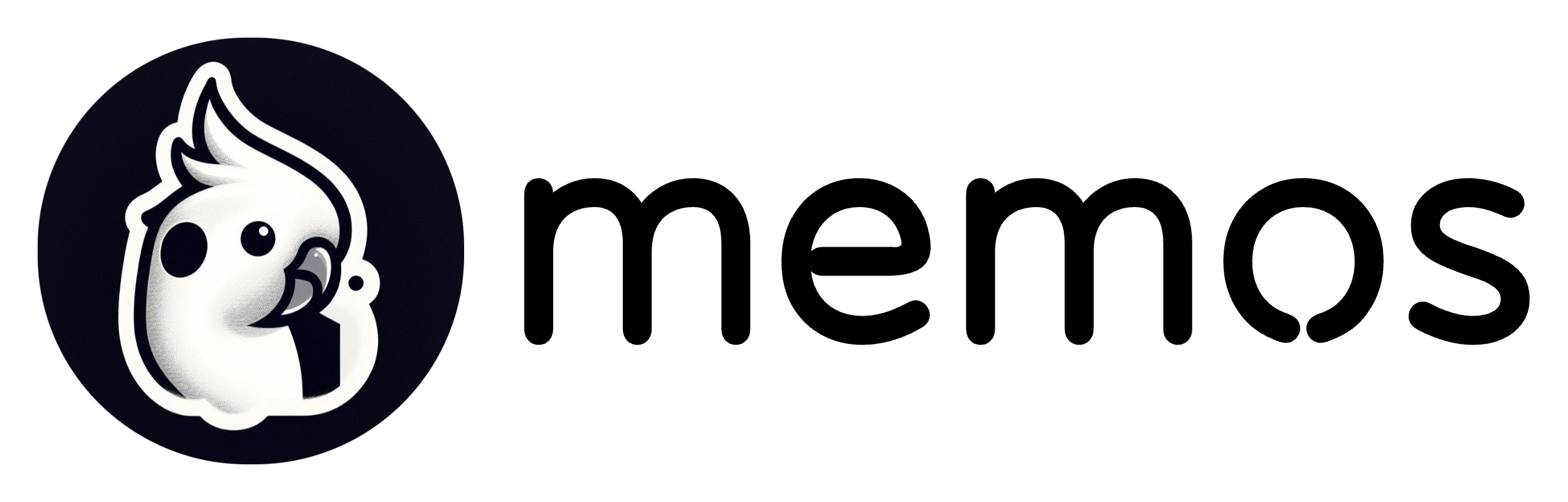Configuring Authelia for Authentication
Authelia is a self-hosted identity provider which supports the OpenID Connect (OIDC) protocol. As such, we may use it for single sign-on authentication in Memos. This guide assumes you already have an Authelia instance set up and running.
Step 1: Create client_id and secret
Create a random client_id to use for Memos
$ authelia crypto rand --length 72 --charset rfc3986
Output
Random Value: KBWBhDTF~JWtNvJzFtE5taA~Pwas1NT8QPIa_PyCPp4aK3eQFoXkjkc1xPwRXnISRTFLyzWu
Create a random secret to use for Memos
authelia crypto hash generate pbkdf2 --variant sha512 --random --random.length 72 --random.charset rfc3986
Output:
Random Password: 4n0DT~2f8HxSWXMWG7v7w04vT9bg3~GlppjgAeaN0B.N7s.f40abK1UQeRLgSY0fGYNOXr-t
Digest: $pbkdf2-sha512$310000$TUUA9RwCwfJ80DU6eQ5Vnw$szmkmnTcRtuOArWirCHCvA7lnWcRaPxWuNu7qEyjond2k3fQINfkjxbJ0vG6nUaUoqW5FoykkuBgNiDnGSY15Q
Use the Random Password in your Memos SSO configuration.
Use the Digest in your Authelia client configuration.
Step 2: Create a client config for Memos in authelia.yml
⚠️ Do not use the example values from above - create your own identifiers and passwords!
clients:
- client_name: 'Memos'
client_id: '<generated_client_id_from_above>'
client_secret: '<generated_digest_from_above>'
public: false
authorization_policy: 'two_factor'
pre_configured_consent_duration: 4w
redirect_uris:
- 'https://memos.example.com/auth/callback'
scopes:
- 'openid'
- 'profile'
- 'email'
token_endpoint_auth_method: 'client_secret_post'
Restart your Authelia service if necessary.
Step 3: Configuring Memos
Finally, we can open Memos and add Authelia as an authentication option.
-
Log into your Memos account and select the "Settings" button.
-
Click on "SSO."
-
Click the "Create" button.
-
Under OAuth 2.0, select "Custom."
-
Fill out the following details:
- Set "Name" as anything you wish, such as "Authelia". This will appear on a button on the Memos login page.
- Set "Client ID" as the one created in Step 1.
- Paste your client secret (the
Radnom Password) created in Step 1. - Paste your authorization endpoint.
https://auth.example.com/api/oidc/authorization - Paste your token endpoint.
https://auth.example.com/api/oidc/token - Paste your user info endpoint.
https://auth.example.com/api/oidc/userinfo - Set "Scopes" as
openid profile email. - Set "Identifer" as
preferred_username. - (Optional) Set "Display name" as
name. - (Optional) Set "Display name" as
email.
Note: If you set these optional values, the user in Authelia must have an email and/or first name set, or else the server will return a 500 error.
Congratulations! You may now log into Memos using Authelia! 🥳
 👆 Authelia OAUTH2 entry in Memos
👆 Authelia OAUTH2 entry in Memos